Are you having trouble finding the right tools for graphic design? With so many options, picking the best beginner-friendly software can feel like a big task.
We get it and are here to help. Our team has picked the top beginner-friendly graphic design software. It has great tools and is easy to use, without being too hard to learn.
We aim to give you clear, reliable advice for making smart choices online. We’re excited to share our top choices. We looked at things like how easy it is to use, its features, and how much it costs. This will help you start your graphic design adventure.
Key Takeaways
- Top beginner-friendly graphic design software options
- Key features to look for in graphic design software
- Pricing plans for beginner-friendly options
- User interface and usability considerations
- Latest AI graphic tools available
What to Look for in Graphic Design Software
There are many graphic design software options out there. It’s important to know what to look for. When choosing a graphic design editor for beginners, several key factors are important. They help ensure you find a tool that meets your needs and helps you grow as a designer.
User Interface and Experience
A well-designed user interface is key for a smooth design experience. It should be easy to use, making it simple to find the tools you need. A good graphic design software has an interface that looks good and works well. This lets you focus on your creative work, not on learning the software.
Features and Tools
The features and tools of graphic design software are very important. For beginners, having access to many functionalities is beneficial. This includes:
- Template libraries to get you started quickly
- Advanced editing tools for detailed work
- Support for various file formats
- Integration with other software and platforms
These features can greatly improve your design skills and productivity.
Learning Curve
The learning curve of graphic design software is also important, mainly for beginners. The software should be easy to learn, with resources like tutorials and guides. An easy graphic design software has powerful features but is also easy to use. This lets you grow your skills without feeling overwhelmed.
By considering these aspects, you can find a graphic design software that meets your current needs and supports your future growth as a designer.
Overview of Popular Graphic Design Software
New to graphic design? There are many software options for beginners. We’ll look at some top choices, each with its own strengths and weaknesses.
Adobe Creative Cloud
Adobe Creative Cloud is the top choice for graphic design. It has a wide range of tools, like Photoshop and Illustrator. But, these tools can be hard to learn.
Key benefits include:
- Industry-standard software
- Constant updates with new features
- Extensive resources and community support
But, the subscription model might not fit everyone’s budget.
Canva
Canva is easy to use and great for beginners. It helps you make professional designs without needing a lot of experience. Canva’s strengths include:
- User-friendly interface
- Extensive template library
- Collaboration features
It’s not as powerful as Adobe Creative Cloud. But, Canva is perfect for quick and efficient design needs.
Affinity Designer
Affinity Designer is a top-notch graphic design software. It’s available for a one-time purchase, unlike Adobe’s subscription model. Key features include:
- Professional-level tools
- One-time purchase option
- Cross-platform compatibility
Affinity Designer is great for both beginners and pros. It can handle complex designs.
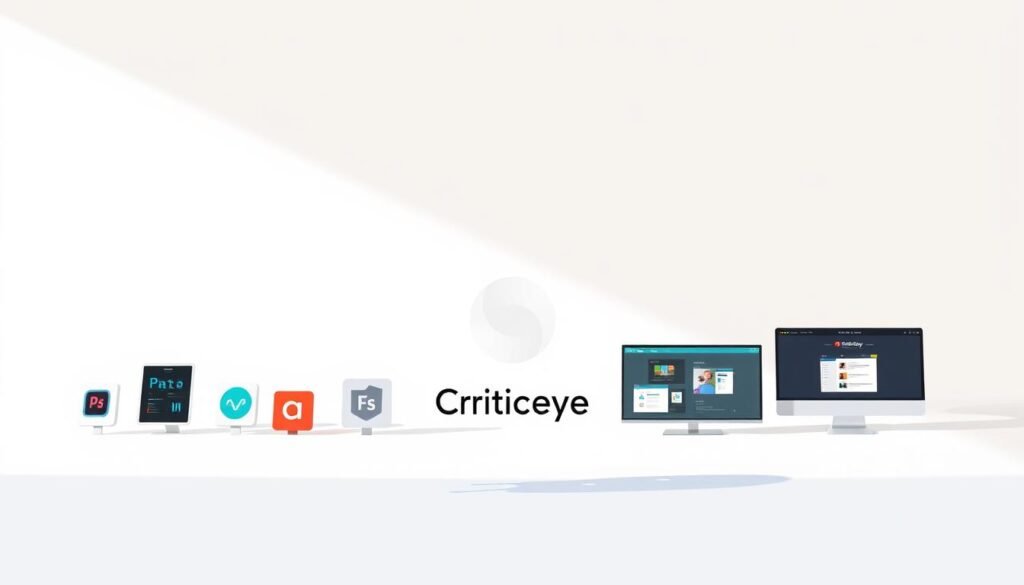
| Software | Cost | Ease of Use | Key Features |
|---|---|---|---|
| Adobe Creative Cloud | Subscription-based | Moderate to Difficult | Industry-standard tools, extensive resources |
| Canva | Free/Subscription | Easy | User-friendly interface, extensive templates |
| Affinity Designer | One-time purchase | Moderate | Professional-level tools, cross-platform compatibility |
Canva: The Ultimate Beginner Tool
Graphic design can seem scary, but Canva makes it easy for beginners. It’s a top easy graphic design software known for its simple design and lots of features.
Templates and Customization
Canva has a huge library of templates. You can find thousands of designs for different projects, like social media and presentations. It’s easy to start with Canva’s templates.
Canva’s drag-and-drop editor makes designing simple. Even if you’ve never designed before, you can make great designs. You can change colors, fonts, images, and layouts to make your designs unique.
Collaborative Features
Canva is great for teams too. You can invite others to edit your designs, leave comments, and see changes live. This makes working on projects with others much easier.
Working together is a big plus for beginners. It helps you learn and get feedback from others. Canva’s tools make teamwork smoother and help everyone improve.
Cost and Accessibility
Canva has a free version with lots of features. It’s perfect for those who are just starting out. If you need more, Canva Pro is available at a good price. This makes Canva a great choice for both individuals and businesses.
In our Canva review, we see why beginners love it. Canva is affordable and accessible, yet it doesn’t skimp on features.
Adobe Creative Cloud: A Bit of a Learning Curve
Adobe Creative Cloud gives you a top-notch graphic design experience. But, it takes a lot of time to get good at it. It’s the top choice for graphic design, with tools like Photoshop, Illustrator, and InDesign. This makes it perfect for professionals.
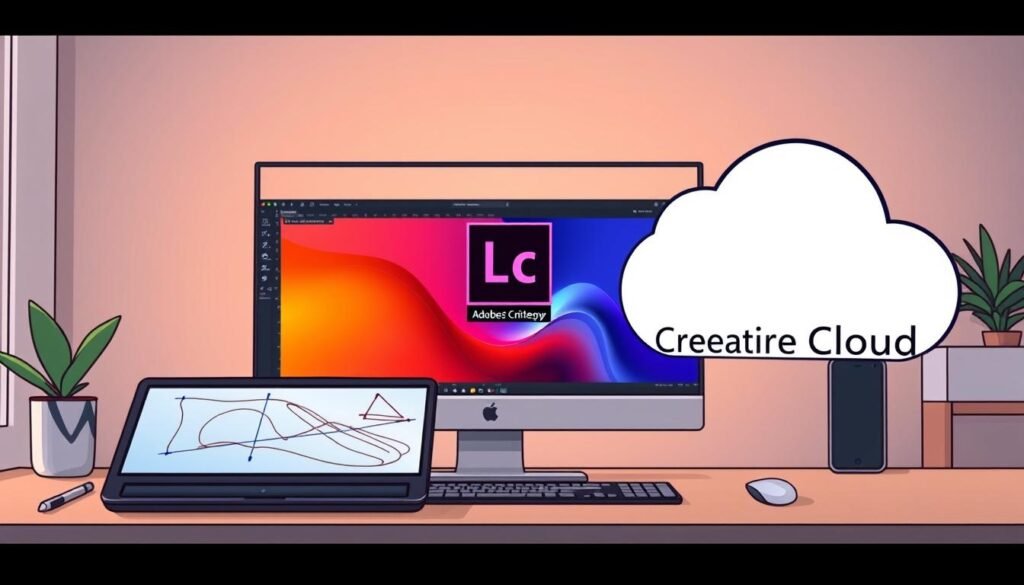
Overview of Key Programs
The Adobe Creative Cloud suite has many apps for graphic design. Photoshop is great for editing images. Illustrator is for making vector graphics that can be scaled up without losing quality. InDesign is perfect for layout design, focusing on typography and page layout.
These apps work well together. Designers can start a project in one app and switch to another easily. This makes their work more efficient.
Subscription Pricing
Adobe Creative Cloud uses a subscription model. The price depends on the plan, for individuals, businesses, or students. While it means you always have the latest software, it can be expensive.
Think about whether the benefits are worth the cost. For those who use these tools every day, it might be a good investment. But for hobbyists or those on a budget, it could be too pricey.
Pros and Cons
Adobe Creative Cloud has many benefits:
- Access to top graphic design tools
- Regular updates with new features
- Apps work well together
- Great resources and community support
But, there are also downsides:
- It’s hard to learn, even for experts
- The subscription model can get expensive
- The apps need strong hardware to run smoothly
In summary, Adobe Creative Cloud is a powerful tool for graphic designers. It’s challenging to learn but offers great features. Knowing its strengths and weaknesses helps decide if it’s right for you.
Affinity Designer: A Powerful Alternative
Affinity Designer is a great choice for both newbies and experienced designers. It offers advanced features and a one-time purchase option.
Affinity Designer is a top-notch vector graphic design tool. It’s known for its powerful features and easy-to-use interface. It’s a good alternative to Adobe Illustrator, giving designers advanced tools without the monthly fees.
Key Features for Beginners
Affinity Designer has many features for both beginners and pros. Some key features include:
- Vector editing tools with snapping and boolean operations
- Support for multiple artboards and layers
- Advanced typography controls
- Seamless integration with other Affinity apps
These features help beginners make professional designs. They also learn the basics of graphic design.
One-time Purchase Option
Affinity Designer stands out because it’s available for a one-time purchase. This is different from many other software options that require a subscription.
Serif, the company behind Affinity Designer, aims to offer top-notch software at a good price. They want to avoid the hassle of subscription fees. This has won over many designers who prefer a cost-effective solution.
“Affinity Designer has been a game-changer for my design work. The one-time purchase option is incredibly refreshing.” –
Community and Support
Affinity Designer has a strong community of users and developers. They help make the software better. The software also has lots of support resources, including:
| Resource | Description |
|---|---|
| Official Tutorials | Step-by-step guides to getting started with Affinity Designer |
| Community Forums | A platform for users to ask questions, share tips, and collaborate |
| Documentation | Comprehensive documentation covering all aspects of the software |
With these resources, beginners can quickly learn Affinity Designer. They can start making high-quality graphic designs right away.
Inkscape: Open-Source Graphics Design
Inkscape is a strong, free graphic design software worth looking into. We’ll check out its features, the perks of being open-source, and where to find learning resources.
Overview of Inkscape's Capabilities
Inkscape is a free, open-source vector graphics editor. It has many features for making and editing vector graphics.
Inkscape can do a lot, including:
- Creating and editing vector graphics
- Support for various file formats
- A wide range of drawing tools
- Features like layers and masking
These features make Inkscape great for graphic designers, illustrators, and anyone who needs to make vector graphics.
Advantages of Open-Source
Inkscape’s open-source nature is a big plus. It’s free to download and use, and it’s developed by the community.
The open-source model has many benefits, such as:
- Cost-effectiveness: Inkscape is free, which is good for those on a budget.
- Community support: The community helps with development, support, and extensions.
- Customizability: Users can change the code to fit their needs.
Learning Resources
To use Inkscape well, you need good learning resources. Luckily, Inkscape has a big community and lots of documentation.
Some key resources include:
- The official Inkscape documentation
- Tutorials on YouTube and other platforms
- Community forums and discussion groups

GIMP: A Free Photoshop Alternative
GIMP is a free and open-source raster graphics editor. It has many features that meet the needs of graphic designers. It’s often seen as a good alternative to Adobe Photoshop.
Core Features and Flexibility
GIMP has many tools that make it a strong graphic design software. It supports layers, masks, and filters for complex image work. Its flexibility is a big plus, letting users tailor the interface and workflow.
Some key features include:
- Support for various file formats, including PSD (Photoshop files)
- A wide range of brush engines and customizable brushes
- Advanced selection tools, including edge detection
GIMP’s Interface for Beginners
GIMP’s interface can be tough for beginners. But, thanks to the community, there are many resources to help. Users can customize the interface to fit their needs.
A GIMP user noted, “The initial complexity can be overwhelming, but once you get familiar with the layout, it’s quite intuitive.” Many agree once they learn GIMP’s features.
“GIMP has come a long way in terms of usability and features. It’s a great alternative for those who can’t afford or don’t want to commit to Adobe’s subscription model.”
Best Uses for GIMP
GIMP is versatile for many graphic design tasks. It’s great for simple photo editing and complex graphic design projects. It’s perfect for tasks like layer manipulation, color correction, or applying effects to images.
Some top uses for GIMP include:
- Photo editing and retouching
- Creating original artwork and graphics
- Editing and manipulating images for web use
In conclusion, GIMP is a capable and free alternative to Adobe Photoshop. It offers a wide range of features for graphic designers. Whether you’re new or experienced, GIMP is worth exploring for your graphic design needs.
Sketch: Design Software for Mac Users
Sketch is changing how Mac users design digitally. It combines ease of use with powerful features. Designers love it for its simple interface and tools for making user interfaces and experiences.
Unique Features for Digital Design
Sketch’s symbol library lets designers use the same elements in many projects. This makes design work faster and keeps designs consistent. The artboard feature also helps by letting designers work on different versions in one place.
Sketch has a big collection of plugins too. These plugins help with things like user flow creation, icon design, and prototyping. They make Sketch even more useful for digital design.
Pricing and Accessibility
Sketch costs a monthly or annual fee for access to the latest software and support. This might not be for everyone, but it means users always get the newest features. For both individuals and businesses, the price is fair compared to other design software.
Resources for Learning Sketch
There are lots of ways to learn Sketch, like tutorials, online courses, and community forums. The Sketch website has a great guide for beginners. Sites like Udemy and Skillshare offer detailed courses on advanced topics. The Sketch community is also very helpful, sharing tips and experiences online.
CorelDRAW: A Long-Standing Competitor
For years, CorelDRAW has been a top choice for vector graphics editing, competing with Adobe Illustrator. It’s known for its advanced features. This makes it a favorite among both new and seasoned designers.
Key Features and Tools
CorelDRAW has many features that make it a great tool for graphic design. Some of its main features include:
- Advanced Vector Editing: It has powerful vector editing tools for precise control over designs.
- Layout and Design Tools: It comes with a variety of tools for different graphic design tasks.
- Collaboration Features: It allows users to work together on projects, improving teamwork and productivity.
Pricing Structure
CorelDRAW’s pricing is a big plus. It offers a one-time purchase option, which can save money. It also has different subscription plans to fit various needs.
Use Cases for Different Industries
CorelDRAW is versatile and works well in many industries, including:
- Graphic Design: Great for making logos, brochures, and other visual materials.
- Fashion and Textile Design: Useful for designing patterns and prints for fabrics.
- Sign Making and Vinyl Cutting: Its precision makes it a top choice for sign makers and vinyl cutters.
CorelDRAW stands out with its strong features, flexible pricing, and use in many industries. It’s a top vector graphic design software.
Gravit Designer: Cloud-Based Flexibility
Gravit Designer is great for those who want flexible graphic design software. It’s easy to use and has powerful tools. This makes it perfect for both new and experienced designers.
User-Friendly Interface
Gravit Designer’s intuitive interface is a big plus. It’s clean and simple, making it easy to find what you need. A user says, “Gravit Designer’s interface is a breath of fresh air, it’s simple yet powerful.” This is great for beginners.
Offline and Online Functionality
Gravit Designer works both online and offline. This means you can design anywhere, anytime. It also syncs your work across devices, keeping everything up to date.
- Work on designs offline and sync when back online
- Access your projects from any device with an internet connection
- Benefit from automatic saving and version history
Exporting Options
Gravit Designer lets you export in many formats. You can choose from PNG, JPG, SVG, and PDF. This is key for making sure your designs work on different platforms.
Exporting with Gravit Designer is not just about flexibility. It’s also about making sure your designs look good everywhere. With high-quality export options, you can trust your work will be well-presented.
Best Practices for New Designers
Starting your graphic design journey is exciting. It’s important to follow best practices to grow and be creative. You need to build a portfolio, get feedback, and connect with other designers.
Building a Design Portfolio
A strong design portfolio is key to show your skills. It should have different projects that show your creativity and versatility. Here are some tips for your portfolio:
- Choose your best work: Pick projects that show your strengths.
- Be diverse: Include various projects to show your range.
- Keep it fresh: Update your portfolio often with new work.
Seeking Feedback and Critiques
Getting constructive feedback is very important. It helps you improve and get better at design. Always be open to feedback and see it as a chance to learn.
Join online forums, go to design events, or be part of peer review groups. This way, you can get feedback on your work. It also helps you see different views and ways of designing.
Joining Online Communities
Being in online design communities can really help you learn. These places offer resources, support, and chances to meet other designers. Some great places include:
- Behance: A place to show your work and find other designers.
- Dribbble: A community for designers to share and get feedback.
- Reddit: Subreddits like r/graphicdesign are for talking, critiquing, and sharing resources.
By being part of these communities, you can keep up with trends, learn from others, and grow your network.
Conclusion: Choosing the Right Software for You
Choosing the right graphic design software depends on your needs, skill level, and goals. We’ve looked at many options, from Canva for beginners to Adobe Creative Cloud for pros. The best choice really depends on who you are.
Your Needs
Think about what you want to do with your graphic design software. Do you need to make social media graphics or complex illustrations? Knowing your main use helps you choose the right tool.
Next Steps
After picking a software, start playing around with it. Use tutorials and learning resources to learn its features. Tools like Canva and Adobe Creative Cloud have lots of guides and forums.
Continuous Learning
Graphic design keeps getting better. Keep up with new trends and skills by joining online communities and using learning resources. This will improve your skills and help you use your software better.

